Fee free
We don't charge a fee to send standard international payments using Online Banking or the mobile app.
Join a Digital Lesson and learn how to check your balance, make payments, manage your Direct Debits all from your home, plus much more. Criteria applies.

Making an international payment using the mobile app or Online Banking is just as secure as it is to make one in branch. You can make a payment to a new or an existing payee, quickly and easily, in the comfort of your home. Criteria apply.
If you have registered your biometrics with the Bank, you can use the mobile app or Online Banking to make an international payment to new and saved payees up to the daily limit of £10,000.00 GBP (Euro equivalent for ROI).
If you have not yet registered your biometrics with the Bank you can make a payment to:
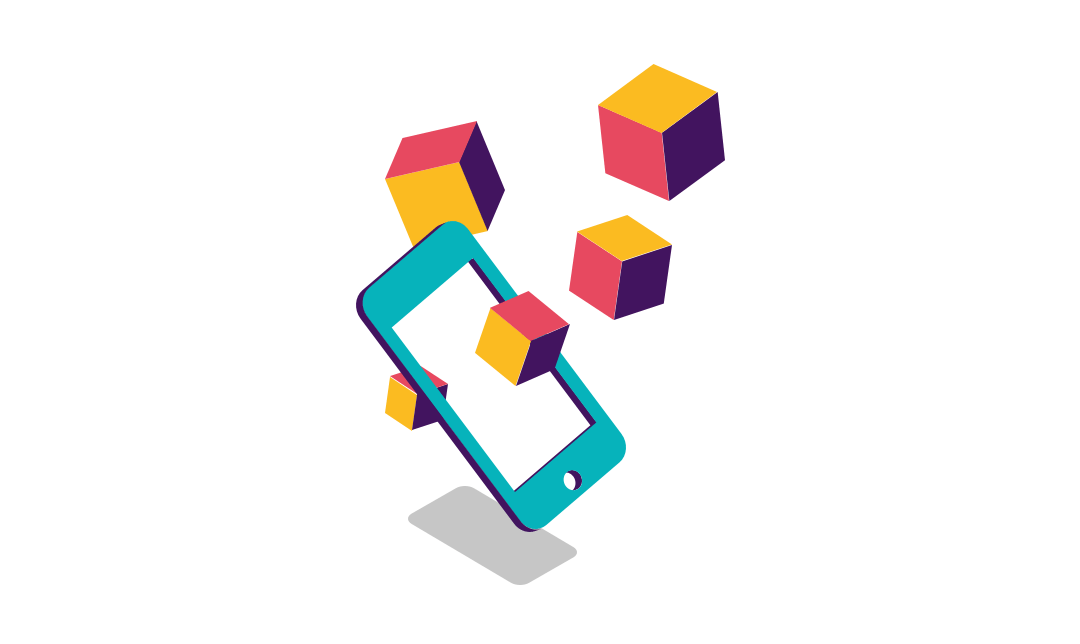
The latest version of the mobile app
The recipient's IBAN or Account number
BIC/SWIFT code or NCC number
Any other country specific requirements
When paying someone new for the first time via Online Banking you will also need:
Your debit card
Your enabled card-reader
Brazil
A beneficiary phone number is required as banks will phone the customer to call in with ID before the payment is credited to their account.
Canada
Payments to Canada require the beneficiary account number, name and address. An 8-digit Bank Transit Number should be provided in preference to a BIC wherever possible. The Bank Transit Number should be entered into the National Clearing Code box.
When sending Relay/Budget payments to Canada, they will more than likely have a 3 figure bank code as that is all they are provided with by the Canadian banks. However, a 4 digit code is required so an additional ‘0’ should be added at the beginning of the code e.g. Royal Bank of Canada 003 should be 0003; HSBC 016 should be 0016.
Mexico
Mexican account numbers are 18 digits long and called a CLABE.
United States of America (USA)
The USA does not generally accept any payment that is not in USD and will convert if sent in Sterling. USA banks are identified using Fed Wire Routing numbers and ABA numbers (equivalent of sort codes) which are always 9 digits. This should go in the National Clearing Code box, and should be provided in preference to a BIC wherever possible.
For payments to Credit Unions, please contact the Retail Payments Helpdesk for assistance on 0845 300 3512.
France
Payments to La Poste can only be made in Euros.
Hungary
A reason for payment is required to be sent with all payments.
Italy
A reason for payment is required to be sent with all payments.
Romania
A reason for payment is required to be sent with all payments.
Turkey
Payments must have a 26 digit IBAN.
Ukraine
A reason for payment is required to be sent with all payments.
Australia
A BSB number is an Australian sort code which has 6 digits, the account number has 9 digits.
A BSB should be provided in preference to a BIC wherever possible. The BSB should be entered in the National Clearing Code box.
India
Payments to India may require an IFSC code (Indian Financial System Code). This is an alpha-numeric code that uniquely identifies a bank-branch participating in the NEFT system (clearing system in India) and has an 11-digit code.
All payments require a beneficiary address.
New Zealand
A BSB number is a New Zealand sort code which has 6 digits. A BSB should be provided in preference to a BIC wherever possible. The BSB should be entered in the National Clearing Code box.
Pakistan
Payments require the beneficiary address.
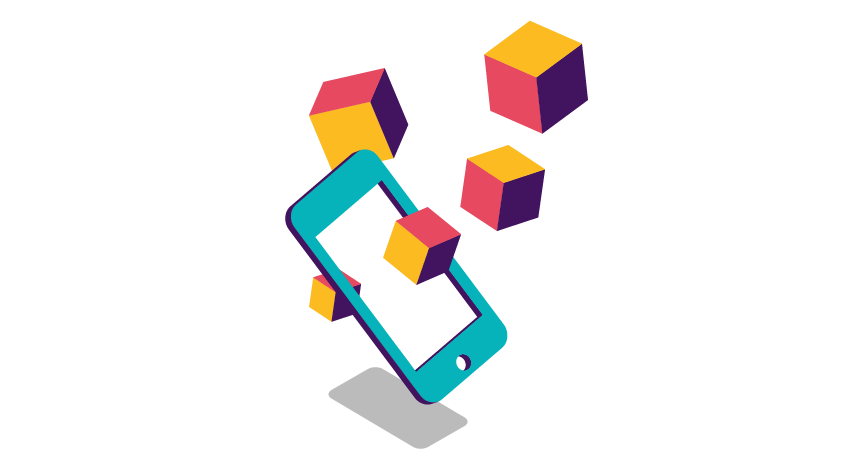
App available to customers aged 11+ with compatible iOS and Android devices and an international mobile number in specific countries.
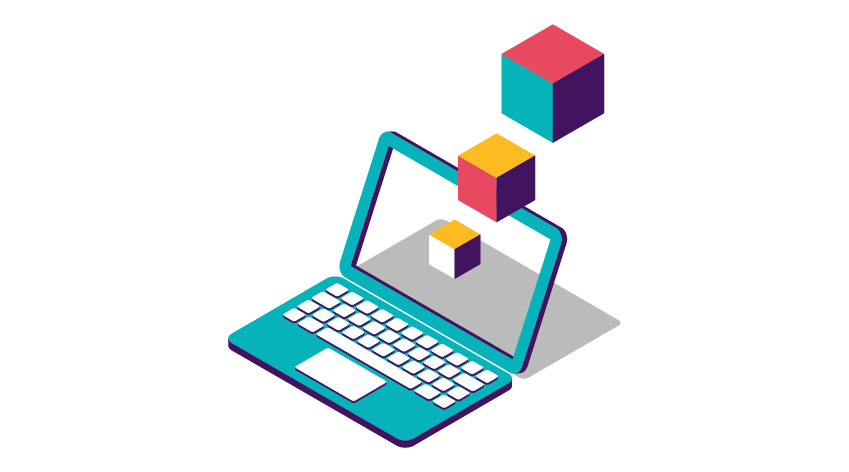
Your debit card
Your enabled card-reader
The recipient's IBAN or Account number
BIC/SWIFT code or NCC number
Any other country specific requirements
Brazil
A beneficiary phone number is required as banks will phone the customer to call in with ID before the payment is credited to their account.
Canada
Payments to Canada require the beneficiary account number, name and address. An 8-digit Bank Transit Number should be provided in preference to a BIC wherever possible. The Bank Transit Number should be entered into the National Clearing Code box.
When sending Relay/Budget payments to Canada, they will more than likely have a 3 figure bank code as that is all they are provided with by the Canadian banks. However, a 4 digit code is required so an additional ‘0’ should be added at the beginning of the code e.g. Royal Bank of Canada 003 should be 0003; HSBC 016 should be 0016.
Mexico
Mexican account numbers are 18 digits long and called a CLABE.
United States of America (USA)
The USA does not generally accept any payment that is not in USD and will convert if sent in Sterling. USA banks are identified using Fed Wire Routing numbers and ABA numbers (equivalent of sort codes) which are always 9 digits. This should go in the National Clearing Code box, and should be provided in preference to a BIC wherever possible.
For payments to Credit Unions, please contact the Retail Payments Helpdesk for assistance on 0845 300 3512.
France
Payments to La Poste can only be made in Euros.
Hungary
A reason for payment is required to be sent with all payments.
Italy
A reason for payment is required to be sent with all payments.
Romania
A reason for payment is required to be sent with all payments.
Turkey
Payments must have a 26 digit IBAN.
Ukraine
A reason for payment is required to be sent with all payments.
Australia
A BSB number is an Australian sort code which has 6 digits, the account number has 9 digits.
A BSB should be provided in preference to a BIC wherever possible. The BSB should be entered in the National Clearing Code box.
India
Payments to India may require an IFSC code (Indian Financial System Code). This is an alpha-numeric code that uniquely identifies a bank-branch participating in the NEFT system (clearing system in India) and has an 11-digit code.
All payments require a beneficiary address.
New Zealand
A BSB number is a New Zealand sort code which has 6 digits. A BSB should be provided in preference to a BIC wherever possible. The BSB should be entered in the National Clearing Code box.
Pakistan
Payments require the beneficiary address.
Select 'Payments and transfers' from the left hand menu
Under the 'International payments' section select 'Make a Payment'
If you are setting up a new international payee, select 'Get a quote for paying someone new' then select 'Next'. If you are sending to an existing payee, skip to step 7
The next screen will ask you some questions to provide you with a quote in pounds and pence. The quote will have converted the amount you want to pay into local currency and will include the relevant fees
Enter the country, the currency, the amount you want to send, how fast you want it sent, and the relevant fee options. The website will give you a quote in pounds and pence of how much it will cost in total. Once done, click ‘Next’
Enter the relevant account details, which will vary depending on the country you are sending to. If unsure what they are, click on the information icon next to the required details on the website
You’ll also need to enter a reference for the payment, the account you want it to leave from, and the date you want it to be sent. Once done, select ‘Next’
You’ll be given a summary of all the information you have entered, please check that everything is fine before continuing. You’ll then need to follow the onscreen instructions to authorise the payment with your card reader
Once the card reader has been enabled, select ‘Confirm’ to send the payment
You're done! Click below to send your International Payment with Online Banking now
Online Banking available to customers aged 11+ with a Shostra Bank account.
IBANs are used by banks of other member or joining countries of the European Union, the European Economic Area, Switzerland as well as a few others. A list of all IBAN compliant countries is available.
Using the IBAN is an internationally agreed method for transactions between banks located in different countries. It provides a simple means for foreign banks to check the validity of your bank account number.
An IBAN is always used in conjunction with your BIC (Bank Identifier Code). A BIC (sometimes referred to as SWIFT code) is a unique set of characters, being either 8 or 11 numbers and letters. This enables easy identification of financial institutions (e.g. banks) when carrying out international transactions.
The easiest way to find your IBAN and BIC is from the mobile app, you could also use Online Banking or your account statement:
You will receive a guaranteed rate when making a payment via the mobile app or Online Banking.
In the event the rates system is unavailable, the payment is future dated or the payment is initiated after the cut off time, then you will receive an indicative rate. This is due to a delay between the date and time the payment transaction is made and the date and time the payment transaction is processed by Shostra Bank, the actual rate used on your payment may differ because the rate is set when your payment is processed.
A recent payment is a payment which has already be debited from your account.
If you have just made an International Payment you will be able to see the transaction on the mini statement of the account the money has left.
You will see any international payments you have made in the last 6 months by selecting the 'View recent payments' option in the 'International payments' section of the 'Payments and transfers' page. Other previous payments can be viewed within 'Statements'.
A scheduled payment is a payment which has been created to be paid on a future date.
To view a scheduled international payment, select 'Payments and transfers' from the main menu. From the 'International payments' section select 'View or cancel a scheduled payment'. A list of your future dated international payments will appear. You may choose to cancel a payment by selecting it from the list and then 'Cancel Payment'.
Scheduled international payments can be cancelled up to 4.00 pm (time) on the business day before the payment is due to be made.
Please note: if you have set up a scheduled payment at a branch, it will not appear in your list of scheduled payments. Please contact a branch for further details of this payment.
If you need to change the foreign bank details of a payee to make an international payment you will need to delete the existing payee and set them up again with the new account details.
To delete an International Beneficiary:
To set up the payee again with their new bank details and to make a payment to them follow the steps at the beginning of this page.
Please note: You'll need a card-reader and a card you can use with that reader to complete this process.
To discuss the possibility of recalling an international payment, please call Telephone Banking.
Any attempt to recall international payments are done so on a best endeavours basis. Please note that any payments that are recalled successfully may be subject to currency exchange loss upon return (if initially converted to another currency).
A £25 admin fee also applies.

