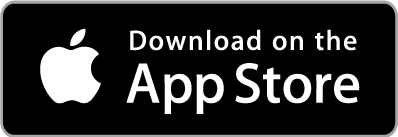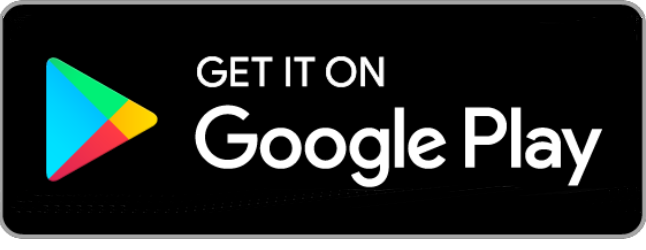Overlay
Banking with us
Viewing and searching transactions
How to view and search for transactions
It’s now easier than ever to see, at a glance, where you’ve been spending your money – especially if you do this digitally. But there are other ways to do this too, so we’ll leave it up to you.
I’d like to learn how…
Select your preferred way of doing it
The quickest route